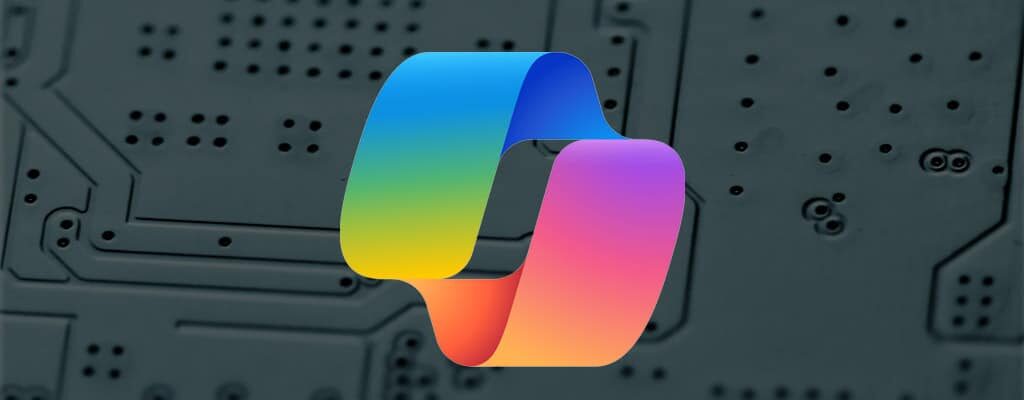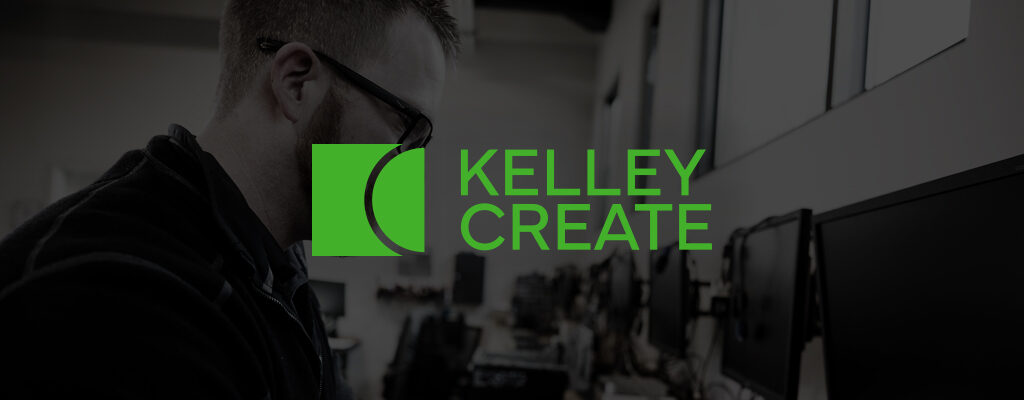Peninsula Credit Union is a community credit union with five local branches in Western Washington—in Shelton, Belfair, Port Orchard, Port Townsend, and Poulsbo. Member-owned and local-minded, they’re committed to helping their Olympic Peninsula community thrive.
“I love the credit union’s commitment to their membership and this community,” says Ginny Smith, a Facilities and Purchasing Assistant who’s been with the company for over 15 years. “Whether it’s donating gift baskets and handing out hot chocolate in the holiday parade, helping people cool off at the summer festival with cups of cold lemonade, or hosting chamber of commerce events, we’re always looking for extra ways to serve.”
This focus on service is paramount for Peninsula’s members. That’s why, several years ago, when Peninsula Credit Union was facing challenges with their mailing, they quickly realized something had to be done.
“At the time, we weren’t getting responsive enough deliveries to serve our credit union members. In our business, many letters and notifications are time-sensitive because of regulations and laws. We had to find a partner who could simplify things and move mail out the door swiftly.”
Shopping around to see what solutions were available, Ginny had an idea. Kelley Create had been managing printers and copiers for them, and the experience was positive. Why not reach out to a service provider she already knew they could trust?
After calling their Kelley rep to see if the company offered mail solutions, Ginny was introduced to Terry Boyle, Kelley’s Mail and Distribution Sales manager.
“Once Terry demonstrated how Kelley’s mailing system worked and what they could do to help us serve our members more efficiently, the choice was easy.”
Ginny had been worried that switching their mailing over to a new system would be a headache. But after making the decision, she says, “Terry made the whole transition effortless and painless… No more frustrating delays or poor service. With Kelley Create, no matter what the need is, there’s always somebody available to help.”
At Kelley Create, we believe a company as committed to service as Peninsula Credit Union deserves a service provider that is equally committed. Thanks to our partners at Peninsula for giving us the honor.
Learn more about how Kelley Create can support your Mailing and Shipping services.
The mission of Kelley Create is to create strategic advantages designed to help our partners grow their businesses. Kelley Create, offering the most innovative technology solutions, recognized they could benefit from the same cloud-based sending solutions provided to their partners, given the complexities of managing over 35 locations across five states. We sat down with Kelley Create’s VP of Finance, Rob Kirkpatrick, and Kelley Create’s Mail Solutions experts, Terry Boyle and Dean Hildreth, to learn more.
“As an acquisition-based company, many of our acquired locations had postage meters with their own leases,” shared Rob.
Across more than 35 locations, the cost and complexity of uncentralized sending solutions weren’t cost-effective for Kelley Create. There was a need for a distributive solution among multiple branches that was easy to use and efficient. In addition, Kelley Create was also using an existing UPS sending process to send packages and letters between their numerous office locations.
“We weren’t aware that we were spending more than we needed,” added Rob. “We assumed we were getting great rates with UPS. After tapping into the sending solutions expertise of Terry and Dean, it was a no-brainer. The Kelley Create cloud-based sending solution made our centralized tracking of costs easy and saved money.”
If you feel your blood pressure rising just thinking about all the time and energy spent shipping and tracking a never-ending avalanche of issues in all your business locations, take a deep breath. Kelley Create’s cloud-based sending solutions simplify the whole process, enabling you to track mail, parcel, and shipping costs while achieving savings with just a few clicks of a mouse.
Kelley Create Shipping Solution
Kelley Create’s cloud-based sending solutions solve a problem some businesses don’t know they have. It’s the easiest way to get their postage and shipping spend back in control.
“An easy example is banking and credit unions, one of the most mail-intensive industries. Mailing costs are a chief consideration and one of the primary areas of opportunity where they can cut costs,” shares Dean Hildreth, Sending Solutions expert. “Kelley Create’s cloud-based sending solutions help multi-location organizations to accomplish cost-cutting simply by providing simplified processes for mailing, like eliminating postage meters, which eliminates monthly lease/rental costs. As for ink costs? Smile and wave bye-bye to those, too. Keeping track of rolls of stamps from the post office? Forget about it. And with commercial-based pricing discounts, rate shopping, and eliminating many surcharges on your parcel shipping, our sending solutions save our partners upwards of 15-20% on packages/parcel shipping, which adds up quickly.”
This platform grows as your needs grow and is a cloud-based platform accessible from anywhere at any time. Remote locations and remote workers can mail or ship letters and packages without the need to be tied to a postage meter or PC. The system is accessible on tablets and smartphones, making this the perfect solution for the multiple office locations and work-from-home challenges that sending presents.
Think of all the time wasted and headaches endured hauling mail to the post office or shipping packages. First, it takes up valuable time aside from the regular work week to bring a load up there. There’s fighting your way through traffic, burning gasoline, missing important phone calls and emails back at the office- then, once you arrive, you often spend what seems like forever waiting in line. After you drop it all off, you still have to keep track of everything. Why keep punishing yourself? Economize and upgrade your business with its own one-person shipping center using our solution. Process and mail, print stamps and labels, and track and account for every piece on a single system without ever needing to leave your desk—and at a lower cost.
“This was an easy solution to implement for our newly acquired Kelley Create office locations, and it lowered our overall cost of shipping,” said Rob. “We can report by branch or company-wide to track spending. It’s a good feeling to see the cost savings.”
“It’s a simple solution with significant ROI.” added Terry Boyle. “It’s not hard to convince businesses to shift to this solution once they understand how it works. Large national and international companies currently use similar cloud-based shipping solutions (i.e., eBay, Nordstrom). The built-in analytics help businesses better track expenses and savings.”
“Kelley Create is an excellent example of a regional business with multiple office locations across multiple states that were ripe for this solution,” said Dean. “We implemented it with significant cost savings, enterprise visibility, and resource efficiencies.”
Learn more about how Kelley Create can support your Mail and Shipping Solutions.
“I think, across industries, management is recognizing the power of the cloud. I know at Northwest Kidney Centers, we’re growing into more cloud-based solutions, including Kelley Create’s Cloud Fax platform, which helps us better serve each dialysis patient. Being the solution for each patient’s challenge…well, that’s what we find empowering, that’s the goal.”
– Kenneth Cheung, Network Administrator, Northwest Kidney Centers
Fax problems are a lot like plumbing problems: the issue at hand can easily reveal systemic gobbledygook that requires further intervention, and the next thing you know, you’re getting a second mortgage and showering at the gym every day.
“We were established in Seattle in 1962, and we’re the world’s first out-of-hospital dialysis provider,” said Kenneth Cheung, Network Administrator, Northwest Kidney Centers. “Now we have 20 free-standing clinics across King County. We work heavily with other hospitals, plus Medicare and Medicaid, which means HIPAA-compliant fax is a big part of our life.”
So when Mr. Cheung ran into plumbing, er, fax problems, well, the issue at hand revealed (you guessed it) the stomach-dropping realization that the whole system was riddled with bottlenecks.
“We would send documents that were never received,” explained Mr. Cheung. “When we asked our fax service provider what the problem was, we were told to call the phone company as it was likely a long-distance issue. So suddenly, I’m troubleshooting with the phone company about HIPAA-related fax. None of it made sense.”
Yep, doesn’t make sense; plus it’s not like phone companies are notorious for their proactive, helpful customer service.
“And it turns out our fax service provider was bought out several times during our relationship, which resulted in high staffing turnover,” said Mr. Cheung. “This degraded their ability to solve problems.”
Not to mention the whole time-is-our-most-valuable-commodity thing.
“If it takes days and days and there’s no solution, multiplied by x-number of patients and x-number of vendors…well, we just won’t want to do business with you anymore,” described Mr. Cheung. “We’ll find a different solution.”
Enter Kelley Create. We know a thing or two both about secure cloud fax and swooping into right some wrongs so our partners can simply get on with their lives and help those they seek to serve.
“Kelley Create has a lot of expertise, both in their fax product, but maybe more importantly with the healthcare industry, and HIPAA overall,” explained Mr. Cheung. “Kelley Create understood both our history, the short-term emergency, and where we wanted to go, needed to go. Then they delivered the solution.”
That meant we delivered our Secure Cloud Fax—a.k.a. stability, satisfaction, and confidence for Northwest Kidney Center—so they could focus on patient care. All in all, a job well done.
“No news is good news when it comes to fax,” laughed Mr. Cheung. “Management is very happy with the Kelley Create solution.”
We couldn’t agree more, at least when it comes to fax service—or maybe plumbing—the less our partners hear, the better. And it may not be glamourous, but the truth is, when it comes to healthcare, fax is how to deliver results.
“We’re about patient care. And we’re a nonprofit. We make a difference in people’s lives, we’re growing, and we’re community-based in the local community. Their health and well-being matter most; that’s why we’re here,” concluded Mr. Cheung.
Learn more about Kelley Create Cloud Fax solutions.
“Our community trusts the service we provide. That’s important because we’re their first line of healthcare, we’re in their backyard, and the next closest service is 40 miles away. But does our community care what fax we use? No, and they shouldn’t. But we do because for better or worse, the healthcare system here still runs on fax, so we count on Kelley Create.”
–Jim Frey, Director of Information Technology, Arbor Health
Who would have thought that 1980s technology still runs our healthcare system? Granted, it’s 1980s technology spruced up to interface with the web while maintaining security and compliance, but still.
“The secure cloud fax is still the lynchpin of hospitals across the nation,” said Jim Frey, Director of Information Technology with Arbor Health. “The truth is, our entire healthcare system revolves around fax, even though there are more secure ways to distribute information.”
Interesting. And the government plays no small part when it comes to using technology that, well, nobody really uses anymore.
“The only way to communicate patient information to the Washington State Department of Health, well, it must come through on fax,” explained Mr. Frey. “But with Kelley Create running our secure cloud fax, I don’t worry.”
Good news for us and Arbor Health’s patients. But it’s worth mentioning our relationship with Mr. Frey and Arbor Health was born from a stressful situation. Well, really a disaster.
“We met Kelley Create because our previous digital fax provider failed miserably,” lamented Mr. Frey. “Ineffectual service, a spotty product, and it just failed, the wheels fell off, and we were backed into a corner.”
Why? Because healthcare providers must…use…fax. They can’t change the game, even in the face of an emergency (like fax service completely failing), even when it comes to the well-being of their patients.
“The other thing is, the failed fax service was embedded in our workflow,” described Mr. Frey. “So it wasn’t as simple as peeling it back. Lots of details, lots of potential disruption.”
This is why when we showed up, listened, then went to work without a lot of fanfare, Mr. Frey knew our partnership had limitless potential.
“We were looking for a fix that could happen now, immediate implementation,” said Mr. Frey. “So Kelley Create’s reaction was key. They showed interest in the problem, more interest in fixing the problem, and hooked up their secure cloud fax service for us within a few hours of our initial meeting. I had the first few fax numbers up a few minutes after that.”
That’s because when it comes to providing secure fax services to our healthcare partners, we treat the relationship the same way they treat their patients: with empathy, respect, and, when necessary, urgency. Because the job simply must get done, and there’s only one measurement that counts: just the fax.
“When everything failed with that other provider, the weight on our shoulders was unbearable. Kelley Create lifted that weight, said ‘we got this,” took the time to listen, then quickly implemented the solution while treating us fairly, including pricing transparency, expectations, and all that. Now, I’m both confident and thankful I met Kelley Create,” concluded Mr. Frey.
Learn more about Kelley Create Cloud Fax solutions.
“We are a 365-day-a-year business that makes money mostly on weekend nights, so support 24/7 is a huge thing for us. If we can’t process credit cards Saturday night, well, that’s a stomach-dropping loss. Kelley Create understands they need to keep us selling tickets no matter what, and they always come through.“
James Sandberg, Chief Technology Officer and Vice President of Film, Coming Attractions Theatres, Inc.
James Sandberg is quick to point out the inherent challenges in the movie theatre business.
“For every dollar earned, 35 to 65 cents goes to the film studios,” explained Mr. Sandberg, Chief Technology Officer and Vice President of Film, Coming Attractions Theatres, Inc. “That’s tough. Then, according to the press, we’re always doomed. First, it was VHS tapes, then Blue Ray, and now it’s streaming. While the press is wrong, we understand we’re in a challenging business with zero margin for error.”
Which is why he’s proud of what Coming Attractions Theatres has accomplished despite much adversity.
“We’ve got 18 theatres located across four states,” said Mr. Sandberg. “Lots of movie chains are either out of business or underwater. But we’re in a good position because Kelley Create ensures our shows always go on.”
And that’s the rub for each of our IT partners in retail: no matter the business, downtime means closed doors, and closed doors simply aren’t an option.
To keep the doors open for Coming Attractions Theatres, we developed the technology roadmap that will secure their bright film future. But it’s not a free for all – budget is always of top concern for our partners.
“Kelley Create lays out solutions in lockstep with the hit-or-miss nature of our revenues so we don’t break the bank,” said Mr. Sandberg.
In the meantime, if something goes wrong — say a firewall kicks the bucket in Crescent City, CA on a Friday afternoon, we make sure we’ve got their back.
“I had a spare, which was lucky,” laughed Mr. Sandberg. “I called Kelley Create and described my plan, and they said ‘let’s do it.’ I brought it to their office, they reinstalled the parameters, and I drove it to Crescent City and got that theater up for the Saturday night show. Kelley Create’s techs stayed on the phone the whole time to make sure everything worked.”
That’s because we know retail never sleeps. Which means our solutions don’t mean much if we don’t provide service and support 24/7.
“Kelley Create is going to push hard to get us back up and running,” said Mr. Sandberg. “Having that advocacy is huge. Nobody advocates like Kelley Create.”
Technology roadmaps. Back-end security and PCI compliance. Help-desk support and monitoring 24/7. Exemplary service. That’s how we deliver results for our IT partners in retail.
“I’m most proud of our uptime, to keep it all operating so we can continue to make money. Without our connection with Kelley Create and their repository of knowledge, it would all go out the window. They treat us right, they’ve grown with us as we’ve grown with them, and together we sell tickets 365 days a year,” concluded Mr. Sandberg.
Learn more about how Kelley Create can support your managed IT support services.
“Working with Kelley Create means we know we have what we need every day to make the right decisions. For a nonprofit operating on thin margins to support the community, that feels pretty awesome.“
Shae Johns, President/CEO, Southern Oregon Goodwill Industries
The elevator speech for Southern Oregon Goodwill Industries is beguilingly simple.
“We accept donated items from the public, resell them, then use the revenue to fund employment training programs in the community,” said Shae Johns, President/CEO, Southern Oregon Goodwill Industries.
Of course, the perception of simplicity is intentional. Everyone in retail understands revenues result from creating an accessible, understandable, and comfortable environment for every customer that walks through the door.
But retailers also know, that just behind the curtain, lies complexity. Something Shae Johns is familiar with when it comes to operating the IT side of things.
“We have 10 locations that span retail stores with donation drop-off, as-is outlets, and job connection centers,” explains Shae. “Before Kelley Create, we had what felt like millions of servers to keep it all going. Not to mention computers from Best Buy we hoped would last because they were cheap. So no consistency, yet we were spending a lot of money on technology.”
Plugging IT holes to focus on operations is a common theme we see among our retail partners because selling to the next buyer is easier than changing infrastructure. But in this case, Shae knew “easier” was not the point.
“We needed to operate wirelessly,” said Shae. “And unite our IT. But to do that in-house is a huge investment, and technology changes so fast that unless you can also invest in continuing education, you quickly fall behind.”
Time to modernize. We got together, talked bottlenecks and long-term strategy, then went to work.
“Now we have one server in each location, wireless, and the ability to work remotely,” explains Shae. “We can add capacity across locations, and consistent maintenance lets us move forward without buying new hardware. And we’re using Microsoft Office 365. Everything is cloud-based. We’re a totally different organization.”
But it’s still an infrastructure change. At Kelley Create, we don’t just drop solutions on our retail partners’ laps. We work within the organization to make sure they stick—and that everyone can see the better path forward.
“Kelley Create brought insight, knowledge, and an ability to navigate difficult situations,” said Shae. “That’s huge for me. They were respectful and worked hard to evaluate both the systems in play and the people on the team, so we’d have buy-in because change is hard for everyone.”
Now Shae can focus on what’s most important: helping the community.
“I’m most proud of our GoodWorks programs. Our GoodWorks Intern Program is a paid internship for job and power skills, after which participants are either employed by us or the community. Our GoodWorks Advancement program for employees supports their personal, financial, educational, and professional goals. That’s really why we’re here,” concluded
Click to learn more about how Kelley Create can support your IT Services needs.
“We’re a family-run business. So once we are established and happy, we work with suppliers long-term as if they’re part of our family. That’s why for my entire 23 years here, we’ve been with Kelley Create. They’re our family.”
– Vanessa Carver, Office Manager, Western Superior Structural Manufacturing.
It turns out the print button is the cornerstone of all successful building construction. Or at least, a print button that makes the wide format machine magic happen when it’s supposed to.
“Wide format printing is the lynchpin, it’s the beginning of everything,” explained Vanessa Carver, office manager at Western Superior Structural Manufacturing. “We bid for work from architectural and structural prints, they need prints at the job site to build the building, then there’s subdrawings, shop drawings, and everything else a contractor needs.”
Western Superior Structural Manufacturing supplies structural steel for commercial jobs. And to get the job done, they need wide format solutions that work — on demand — to support clients, keep their own business humming…and not go crazy in the process.
“When the printer doesn’t work, well, honestly, it’s frustration and panic,” said Ms. Carver. “We simply can’t function without our wide format machines.”
At Kelley Create, we know our architecture, engineering, and construction partners need reliable wide format equipment and software — and the supplies and service to keep it all running smoothly — so they can focus on their work, instead of worrying about downtime that costs everyone money.
“When we first moved to digital with the KIP 3000, and later with our HP PageWide and Seiko Teriostar, it was a huge change,” explained Ms. Carver. “But Kelley Create was just a phone call away, and they walked us through the onboarding. Then later, when UPS started delivering damaged, unusable print rolls, Kelley Create instantly set up a dedicated courier and we haven’t had a problem since.”
Up-time is the most valuable commodity for our wide format partners. Followed closely by peace of mind. Whether it’s helping our partners transition to the right equipment, software, and media, or providing access to local supplies when they need them, we know our outstanding service is the lynchpin to their continued business success.
“I’m pretty patient,” laughed Ms. Carver. But of course, there are people who aren’t, and having Kelley Create as a partner helps keep everyone calm. It’s nice when frustration and panic turn into relief and happiness.”
So maybe that’s it. We create comfort for our partners, which starts with treating them like family. Huh. That sounds familiar.
“We’re a close-knit family. We’re there for each other, even the guys in the shop who aren’t technically related, and especially our clients. Some of our contractors don’t take bids from anyone else, they are so undivided, like family. That’s huge, especially with how everything is in the world. They know we’ll work with them and do whatever they need. Just like Kelley Create,” concluded Ms. Carver.
Learn more about Kelley Create’s wide format printers and solutions here.
“You know what feels good? People come to me for solutions. To facilitate them. To be the person everybody can count on to interact with the purpose of our wide format printer, which we call ‘The Beast.’ And it’s all thanks to Kelley Create.”
Mel Donner, Project Manager, Joseph Hughes Construction
Joseph Hughes Construction: 41 years in business, specializing in commercial construction across the greater Northwest, including tenant improvements, remodels, office space, assisted living, and multi-family. Sounds like a busy place.
“You know what’s terrible?” asked Mel Donner, Project Manager at Joseph Hughes Construction. “One page a minute. That’s terrible. When you have a 230-page plan the Site Supervisor needs the next morning, you stand there, all night, waiting. It’s awful.”
That’s the problem with time – we’re all allocated the same number of minutes each day, we can’t make more, and once they’re gone, we can’t get them back. Yet people are counting on us to deliver results. This is why the wrong wide format printing solution hurts the bottom line of our partners in architecture, engineering, and construction — time delays due to specialized printing problems cost money.
“Now we’re just enthralled with ‘The Beast, ‘our HP PageWide XL 5100,” said Ms. Donner. “Before, I was so frustrated, not just with the waiting but also because our 15-year-old HP plotter would delete the entire scan if there were a paper jam. You’d lose everything. It would make you want to go have a drink.”
This is where our decades of thorough wide format print solutions expertise come in handy. At Kelley Create, we provide the best, most reliable equipment and software — plus access to supplies and service — so our partners can focus on their work.
“I don’t think The Beast has ever jammed,” explained Ms. Donner. “The technology won’t suck in a sheet unless it’s aligned. It prints up to 20 pages a minute, and holds four 500-foot-long rolls of paper. It’s beautiful.”
Then there’s the whole thing with the weather around these parts.
“Accommodating different paper types is huge because of our weather conditions,” laughed Ms. Donner. “This thing can print polypropylene, which doesn’t tear, can get wet. It’s indestructible, as in it doesn’t disintegrate in a rainstorm. So great for those year-and-a-half-long projects.”
Sure, there are solutions out there on the Internet that might save our partners some money, but we find that the absence of exemplary training — not to mention full-service support and supply solutions — costs them more in the long run.
“I’m a huge planner,” said Ms. Donner. “Kelley Create gets me my back up ink and paper right away. I’m happy about that. Same with maintenance. But the kicker is Kelley Create comes in-person to train the staff. Kelley Create wants to be involved with their partners, especially when it comes to complex machines like The Beast.”
That’s how we roll at Kelley Create. We’re the experts at what we do, so our partners can focus on being the experts at what they do — without feeling frustrated and awful — and deliver results for their clients.
Wonder what happened to that 15-year-old HP plotter, though…
“Here’s the other thing. The people at Kelley Create are just wonderful. They salvaged our old plotter, and we were able to give it to one of our subs who could make use of it. That’s above and beyond,” concluded Ms. Donner.
Learn more about Kelley Create’s wide format printers and solutions.
“Our district is here to serve both the kids and the greater community. We do our best to make students successful while keeping costs low so as not to burden the taxpayers. Working with Kelley Create is key to accomplishing these goals,”
Luann Schrauth,
Purchasing and Accounts Payable, Lewistown Public Schools.
Managing 62 printers spread across six buildings encompassing three elementary schools, a junior high, and a high school — plus the often-unheralded lynchpin to all primary and secondary education, the bus barn — is a job ripe with what some professionals spend most of their careers avoiding at all costs: responsibility. But responsibility, and accountability, are Luann Schrauth’s strong suits.
“I’m the main contact between Kelley Create and the district,” explained Ms. Schrauth. “So I have to know which printers are working and which aren’t. Even if a teacher says they’re low on ink, it’s dire straits because the bottom line is, in education, what teachers need printed simply must be printed. It’s for the students’ benefit.”
But as Ms. Schrauth mentioned, not only does she need to ensure the district’s equipment and supplies aren’t holding students back, but she also must gain a bird’s eye view of the overall spending of those taxpayer dollars.
“It’s actually pretty complicated,” laughed Ms. Schrauth. “One of our schools has a copy/printer in every classroom, and let’s just say sometimes they do more color printing than they need to.”
That’s where Kelley Create’s Managed Print Services comes in handy. We know our K-12 partners need smooth print workflows that check chaos at the door, so teachers and administrators can focus on students’ learning. But our education partners also require an unadulterated view of expenditures for financial transparency – the key to gaining support for continued local (and federal) funding.
Not to mention, school districts want to be confident reinforcements will arrive when things don’t work as they should.
“We love our tech Frank,” said Ms. Schrauth. “Kelley Create has a fast response time. If we have a problem, I hear from Frank within a couple of hours. If I need service, he’s onsite the same day or the next. Frank is not allowed to retire.”
And we offer more than fast, effective emergency response. We help school districts keep an eye on the future of their students’ education. Planning ahead is underrated, and the bottom line is that forecasting printing needs does future student success some good.
“If we have machines ready to conk out, or their parts are becoming scarce, Kelley Create helps us plan the upgrade,” said Ms. Schrauth. “The nice part is, they don’t push to upgrade right away, because they know if I don’t have the cash flow to do it, I won’t. So I don’t want to be pushed to do it.”
That’s why we’re here. Not so our partners take our path, but so we can help them find their own. Then, if we can help take them where they want to go, we’re all-in.
“I’m most proud of our great students. That’s who we’re here for. And we have an excellent staff that help create really, really good students. Oh, and kudos to Frank. Give that man a raise,” concluded Ms. Schrauth.
Learn more about Kelley Create’s managed print service solutions.
“I want to move this district into the Digital Age. Our teachers and staff need managed print services, one system, working across multiple campuses, to get there. Kelley Create can help me deliver just that.”
– Chris Nitti,
Digital Age Coordinator, Hoquiam School District
Chris Nitti, Digital Age Coordinator, Hoquiam School District is enthusiastic, to say the least. It makes us wonder if positive thinking is contagious. As if, by being enthusiastic and encouraging, we could overcome any obstacle, and upend the status quo. Now that we’ve met him, we believe this to be the case.
“I want to revolutionize this district and make it a technology magnet that draws students from all over the region,” said Mr. Nitti.
Truly a noble idea, but in his newly appointed role as Digital Age Coordinator, Mr. Nitti quickly saw the bottlenecks:
All of which pointed to a distinct absence of a consistently managed printer policy. And the need for backup, post-haste.
“Kelley Create reached out and offered to come to the district for two days, visit all six campuses, find every printer, and give an assessment of our printing needs,” explained Mr. Nitti. “When they told me they were doing this gratis, I said, ‘Come on down, you’re the next contestant at the Hoquiam School District!’”
Which led to some not-so-surprising results.
“They found printers that could go to a brewery and order a beer since they were 22 years old,” said Mr. Nitti. “But they took all the info, reserved judgment, and just provided data. Raw data. Because they know the district is concerned about budget, and our job is to make decisions based on quantitative data. That’s how change occurs here.”
Change is hard, but it’s a challenge we help our partners navigate toward. And when it comes to managed print services, our free assessments provide a broader knowledge of the overall print environment – the only way to create workflow efficiencies that reduce the burden for administrators and IT staff.
Bottom line: fewer printer models and supplies bought in bulk create a budget-friendly print environment. But as we often find during assessments, there’s often a few surprises.
“Our official policy is that teachers don’t bring in personal printers,” explained Mr. Nitti. “But many teachers do – they buy printers and ink with their own money. This is not equitable. So there’s also savings there, saving them their own money. That’s the ‘equity’ in ‘diversity, equity, and inclusion.’”
Now Mr. Nitti sees a clear path to a streamlined, efficient, effective printer fleet that comes in at a lower price point, reduces workload, and saves money by buying supplies in bulk.
But he’s just getting started (remember what we said about enthusiasm). Here are his parting thoughts. Get ready to be inspired!
“Hoquiam is a former logging town that lost half of its population, half its students since the ’90s. Now we are on track to become our region’s technology magnet. Kelley Create is a vital piece of our renaissance as a district, providing modern print services and support. I intend to double our self-directed grant funding to 1.5 million dollars next year. We may have won $830,000 in grant funding in our first year as a new department, to purchase a whole new fleet of student Chromebooks, and provide an Interactive Flat Panel for every teaching and learning space in our district. And yes, we were also the first district in the state of Washington to develop a Virtual Reality lab for staff and student use, but this is just the beginning: we are already in talks to create a working Holodeck, straight out of Star Trek, for next year. Along with it, we will have our first Hoquiam WorldForge, a class devoted to turning students into virtual world-builders, which will be a national first. I am surfing the crest of this wave as our town brings in new residents with more income, and I want everyone who moves here to say, ‘Of course, I’ll send my kids to the Hoquiam School District, who wouldn’t?’”
Don’t you dare stop, Mr. Nitti: We’re with you.
“I felt 95% of people dropped the ball. At the end of the day, we’re all doing the same stuff for similar prices with similar problems. But with Kelley Create, I can call right now, and they’re here in ten minutes to help with whatever. I feel like they care.”
– Chris Olsen, Owner/Operator, Minuteman Press.
Ask any commercial print shop owner or operator what they “do,” and note the hesitation as they try and unpack, “well, everything” in a way civilians can understand.
“On a daily basis, it’s mostly quoting new jobs, managing employees, a little bit of production, organizing workflow, researching opportunities, and some design work,” said Chris Olsen, owner/operator for Minuteman Press. “But first and foremost, it’s customer service. We are in the relationship business. Everyone leaving happy is the priority, regardless of what anyone orders.”
Which is why when he bought the store almost four years ago, and the inherited equipment didn’t behave, he knew his customers’ happiness – i.e. the life of his business – was at stake.
“Printing issues are expected,” explained Mr. Olsen. “But we had customer service issues getting the help we needed to fix them. Xerox™ is Xerox™ regardless of who you buy it from, but we wanted someone who could handle problems like we wanted.”
At Kelley Create, we know putting the proper production pieces in place for our commercial print partners – across copiers and printers, digital production systems, and workflow automation – works wonders. But that’s only part of the puzzle.
“They go to bat for us,” said Mr. Olsen. “I call, give the machine ID, and someone comes out sometimes same day, but definitely by the next day. And the tech that gets the call always follows up, even just to say they’re on another call and stuck for a specific time, but they’ll be there by x-time.”
We go to bat for our commercial print production partners so they don’t drop the ball for their customers. That means – along with fast and responsive service – we set up success with workflow automation systems that streamline getting the project from the client to the machine, offer ongoing training for every piece of up-to-date, innovative equipment we provide and sell and source every supply a print production shop could need. And if we don’t know, we’ll connect our partners with someone who does. It’s just how we roll.
“I’d describe Kelley Create as very attentive. I’m most proud the majority of our customers say we do a great job making sure they’re happy, and that’s why they return. Working with Kelley Connect helps with that relationship,” concluded Mr. Olsen.
Say, is that the smell of warm apple pie wafting through the air? No, wait, definitely not. It’s toner, or maybe ink, or the equipment spitting out endless reams of warmed paper. If on-campus copy and print services have a smell, this is it.
And it’s been a while, but we know how the room looks. Undulating, impatient queues of students and faculty set against a backdrop of gently whirring machinery lit by mercifully energy-efficient LED tube lighting. Yes, that place, production central, full of frenetic energy that’s always in demand. None more so than the stoic university print shop. It’s a wonder just to make it all work.
“We’re here for the kids,” said Kassie Hansen, Digital Print Specialist for the University of Portland. “They’re basically our priority. And since there’s only eight of us to run it all, we’re lucky we have a lot of machines from Kelley Create to help.”
Yes indeed. Machines like Igor, a Xerox® Versant® 3100 Press; Eva, a Xerox® Versant® 180 Press; Roxy, a Xerox® Primelink® C60/C70; and The Beast, an HP Designjet® Wide Format.
“As soon as they come in the door they get a name,” explained Ms. Hansen. “So I can just call Kelley Create and say, ‘Hey, Igor is down, come fix him.”
And fix him we do. The many benefits of choosing Kelley Create for production equipment and workflow automation services – like innovative tech, increased capabilities, time and cost savings, staffing efficiencies – don’t mean much if we don’t back them up with the service and support our commercial print and higher education partners need. Which apparently makes us somewhat unique.
“I’d call it frustration,” said Ms. Hansen. “Over 22 years, we’ve worked both with and without outside vendors. But neither went great. Bad equipment, bad service, calling an overseas number all the time for tech help, and we couldn’t get toner or supplies.”
We hear stories like this all the time – it turns out answering the call isn’t what gets other folks out of bed early every day. But at Kelley Create, we figure rolling up our sleeves to get the job done is simply good business. Even when it’s a call to make a really unique purple.
“Our colors are purple and grey, which means we need tons of magenta and cyan to make our special purple,” described Ms. Hansen. “Previous suppliers wouldn’t let me order more than one at a time. But Kelley Create was like, ‘We have supplies on hand, you can have them next day,’ and they delivered exactly as they said.”
Our service mindset is second nature. Our subject matter expertise sets up our production and workflow automation partners for success.
“They know all of the software and taught me everything I could possibly need,” explained Ms. Hansen. “And if I don’t know something, I can call our rep, and if he doesn’t know, he’ll find someone for me who does. They have gone above and beyond.”
That’s because we think our job is to help our partners find their way. Which is exactly how Ms. Hansen and her team sees their job:
“I like to say we go above and beyond, drive and commit because we’re here for the students. We’re a small unit, but that commitment to their success, it’s incredible the amount of work we produce with as little as we have.”
“We are in an industry where it’s imperative mail gets out the same day, even last second. If your mail machine goes down, it’s close to the end of the world.“
– Elizabeth Seltzer, Support Services Director, Sussman Shank LLP
In the age of electronic everything, getting correspondence out the door still rules the legal system. Which makes sense. Good ol’ mail, shipping, express delivery, and couriering are the best ways to level the legal playing field– especially for those without computer access. Also, many government agencies and businesses rely on manual sending and receiving for verifiable, reliable distribution of vital legal information. Thus, law firms need sending solutions that work when they’re supposed to. Which, as it turns out, is pretty much all the time.
“Businesses move fast, but they generally have time to forecast their mail and shipping needs on a given day,” said Ms. Seltzer. “But in legal, there are so many instant issues, like last-minute notices or court-mandated documents that must reach certain people, or the court, immediately. It can’t go out tomorrow. Kelley Create knows that.”
We sure do. The fact is, legal support services – those who perform the essential, behind-the-scenes work that enables legal assistants, paralegals, and attorneys to serve their clients – need simple solutions that ensure sending success, even at a moment’s notice. And trusting partnerships.
“I’ve been in this industry for a long time and know all the players,” explained Ms. Seltzer. “However, I was looking for a local service, not a 1-800 number, and a place where I could have a personal connection and feel taken care of. That’s what I found with Kelley Create.”
In this case, “taking care of” meant setting up Ms. Seltzer with an automatic digital poster meter, SendPro® Online postage generation, and Inview Analytics™ to track expenses. Later, we provided Certified Mail™ and Priority Mail® solutions, and carrier auditing – when seconds count, a few seconds late earns our partners a well-deserved rebate. Finally, once things were humming, we made sure they stayed that way.
“There have been several times when I’ve needed last-second attention, but I never had to dash to the post office,” explained Ms. Seltzer. “If I have any equipment issues, or even run out of ink, I make a call and have it immediately, Kelley Create rushes right over.”
That’s because what gets us up early is our passion to deliver more than we promise. And when it comes to mail, we don’t want any of our partners standing in line at the post office with armloads of important letters, parcels, or packages instead of helping those they seek to serve.
“With Kelley Create I don’t have to worry, it’s an easy relationship with solutions that allow me to help our larger team get things done and support clients in the backend,” concluded Ms. Seltzer.
“We held it together with paper clips and bobby pins. We’d be behind on paying bills, not because we didn’t have the money, but because our AP systems was analog.”
– Carrie Finlon, Executive Director, Northwest Restaurants
Talk about sprawling enterprises. As a franchisee of YUM Brands to the tune of about 200 locations, Northwest Restaurants, Inc. connects hungry folks with fan favorites like KFC, Taco Bell, and A&W – throughout Oregon, Washington, Utah, Idaho, and the Carolinas. Which led to a heck of an AP problem before things got streamlined.
“Our big frustration was the length of time it took us to process our invoices in six states across central offices based in Washington and North Carolina,” explained Carrie Finlon, Executive Director of Northwest Restaurants.
Friction reigned supreme between the district managers in the field – some 50 of them – and these central offices, as every invoice required approval before payment. If the stacks of paperwork shuffled a bit too much, or snail mail acted like, well, snail mail, by the time an invoice was approved and paid, the bill might already be in arrears.
The bureaucracy of interstate business further complicated this AP mission. Navigating different accounting and sales tax rules across states, combined with a lack of speed and traceability, simply didn’t work in an analog world. Which is why, when Ms. Finlon was tapped to lead the transition to AP automation services, she was more than excited.
“My goodness the paper,” lamented Ms. Finlon. “When it came time to purge paid invoices we’d have to add file cabinets, then more file cabinets. And we had just tons of warehoused bank boxes of paper.”
Ms. Finlon and Kelley Create joined forces after a fortuitous meeting at a franchisee convention, helped by a Kelley Create location near Northwest Restaurants’ Woodinville central office. The solution to this AP headache? DocuWare.
“It’s literally night and day. We could not function. We were paralyzed. Kelley Create set us up with DocuWare, and now as long as anyone in the field has their computer and internet access, they can instantly, in about 30 seconds, assess an invoice, approve, press confirm, and it’s on its way,” said Ms. Finlon.”
That’s what we love to do: Learn the nature of our partners’ business, then allow it to drive the solution. Which typically comes with some extra icing on the cake – peace of mind, and a little bit of joy.
“I’m most proud of the amount of people it positively affected, in this case at least 50 people in the field, plus our central offices. No more night and day UPS store trips to ship docs, it’s all done digitally, which means money savings. I highly recommend automated AP,” concludes Ms. Finlon.
“We don’t exist without our IT infrastructure, so it’s important to invest in IT service partnerships that work. I’m very comfortable with Kelley Create, we both put effort into our relationship, so I can be honest and transparent. Which is great, because they help me manage what’s most important.”
– Chad Laske, VP of Technology, Bellmont Cabinet Co.
It’s hard to keep party guests out of the kitchen. Maybe that’s why it’s the most popular room to remodel – or scrutinize when buying a new home – followed closely by bathrooms. Bellmont Cabinet Co. knows this interest well. The manufacturer produces thousands of European-styled, custom, frameless, kitchen and bathroom cabinets every day to meet this homeowner demand. The quality of their products drives desirability too.
“What’s unique is our four different product lines are custom-built onsite, shipped complete, and installed on location,” said Chad Laske, Vice-President of Technology. “It’s definitely curated. Nothing is flat-packed and assembled later”
Mr. Laske joined Bellmont Cabinet Co. one month after Kelley Create was tasked with managing the manufacturer’s network from a performance, security, and licensing perspective. Which means the decision to partner with Kelley Create was made without Mr. Laske, an understandable cause for concern soon alleviated by our operational common ground.
“In our first conversation, I told them I wanted a partner,” explained Mr. Laske. “Someone I can call, and they pick up, not some random call center with people who don’t know who we are. Which is funny, because it turns out Kelley Create describes all of their client relationships as partnerships.”
That’s because we know trusting our IT solutions places our partners’ success in our hands. A responsibility we don’t take lightly, so we’re on the phone, online, or onsite, arm-in-arm, solving problems. The only way to deliver results.
“We were both new, but we had work to do,” said Mr. Laske. “Mainly modernize our technology and grow our stack for high performance. That meant replacing our outdated, brittle host servers, upgrading cybersecurity, and investing in backups, as a start. But we did it together, and now we have the robust performance architecture we didn’t have two years ago.”
Having real, transparent conversations is what helps our partners the most. If it’s not weekly scheduled calls to check off backlog items, perform routine maintenance, or forecast hardware needs, it might be an emergency response to thwart new security threats. Whatever it is, we’re there, because taking our partners where they want to go is a team effort.
“We have learned to rely on each other,” concluded Mr. Laske.
“Kelley Create is always watching, so we don’t have to dedicate brain capacity to server maintenance, cybersecurity, or networking. They’re our IT eyes and ears, which gives us the freedom to work on our business, not in our business.”
– Tim Pritchett, Chief of Operations, Quantum Innovations.
Be knowledge givers. Be servants. Be disruptive. Be fun. Be experts. The five core purposes that guide every aspect of Quantum Innovations’ manufacturing operations.
“We’re very particular about those five b’s. We use them to frame internal and external comms, and they must be present in our vendor relationships. In fact, alignment with our purposes is vital, especially with IT partners like Kelley Create,” said Mr. Pritchett.
We get it. Manufacturing has lots of moving parts, and so does IT. Our partners need secure data, devices that play nice, working websites, redundant everything, and much more. Because their operations – and core purposes – are at stake.
Quantum Innovations supports the ophthalmic industry – the labs where ophthalmologists and optometrists send our precious eyewear prescriptions – with a mantra of service-first solution delivery, which is as important as their thin-film technology itself.
“Providing the recipe for ultraviolet, anti-reflective, and other eyewear coatings, supporting the tech side, and problem solving for the labs, that’s what we do,” said Mr. Pritchett. “But how we serve is as important as the solutions we provide.”
Which explains why we get along so well. At Kelley Create our IT experts back knowledge with service and support. Our own recipe for the world’s most precious business commodity: Trust.
“In the early days with just 15 employees, we needed Kelley Create’s IT subject matter experts for servers, hardware, networking, support, and maintenance,” explained Mr. Pritchett. “Now we have over 85 employees and we’re still growing. The complexity comes quickly, but we trust Kelley Create, so we don’t have to worry about the hazards.”
Hazards they rely on us to tackle, like cyber attacks. When the first threat emerged a few years back, Quantum Innovations called Kelley Create to navigate the moment in real time.
“We fell victim to phishing, and Kelley Create shored up our vulnerabilities. Now with expansion, remote workers, and more locations, they’re proactive with quarterly security tests. We get to see who passed. When leadership doesn’t, we give them a good ribbing,” laughed Mr. Pritchett.
We deliver expertise, service, and support across all IT domains, so partners like Quantum Innovations know we have their back as needs evolve. Like when success means some internal-IT team mentorship is in order.
“As Quantum has grown, we have hired a full-time IT staff member,” said Mr. Pritchett. “Not only did Kelley Create help us during the early stages of our interviewing prep and process, but they continue to be an important partner, working closely with Simon, our newly hired IT support person.”
We double down on our commitment to Quantum Innovations – and all of our partners – so they can focus on their business now, and in the future.
“The greatest benefit of our partnership besides freedom to manage day-to-day operations is our point of contact and regular cadence for dialogue. We can ask Kelley Create what they see now, what 6-12 months out look like, and how can we prepare for that, which feels pretty good,” concluded Mr. Pritchett.
“Kelley Create completely redesigned our system to accommodate our growth into a large company with multiple workflows. Partnering with them is amazing, I wish I could spread the word to everybody.”
– Rachna Thibodeaux, Senior AP Specialist, Pacific Bells
It turns out paper cuts are an impediment to achieving big business dreams. Just ask Pacific Bells – one of the country’s largest Taco Bell franchisees with more than 250 restaurants across nine states, humbly founded in 1986 with a single store in Tualatin, Oregon.
“We’re always looking to grow. To innovate and enhance everything we’re doing through better systems,” said Rachna Thibodeaux, Senior AP Specialist with Pacific Bells.
Systems that Kelley Create knows are vital to transform our partners’ business dreams into reality. Systems like the unsung hero of our business process automation services: accounts payable (AP) automation.
We frequently hear about the pain points of manual AP processes, and Pacific Bells’ story is no different. Walking armfuls of paper receipts across departments and rifling through awkward file cabinets not only stole time, but also undermined Pacific Bells’ dual-faceted mission – expand their quick-service restaurant portfolio, and create growth opportunities for dedicated employees.
“In the old days receipts required a signature from the purchaser, then department approval, then a shuffle back to accounting for payment. It was very manual, boring, slow, and awful. We could do without the paper cuts.”
As luck would have it, Ms. Thibodeaux joined Pacific Bells as a project manager three years ago, just as Kelley Create assessed the situation and recommended the latest in cloud-based AP automation solutions: DocuWare.
“With DocuWare it’s all digitized,” explained Ms. Thibodeaux. “AP reviews coding and makes sure it’s accurate, and 99% of it is. Now I spend maybe 10 minutes of my day on processing. Before it was all day.”
Now all day is devoted to those mission-critical activities that spur growth for both the business and its valuable team members.
As much as we love helping partners like Pacific Bells save time and money – and gain freedom to focus on the future they dream of – we know our service offerings are only as good as the support we provide when those (inevitable) bumps in the road shake things up.
“It’s really about the relationship with Kelley Create,” said Ms. Thibodeaux. “The transition to DocuWare was smooth. But when something comes up now, I can hop on a call with Kelley Create and share screens, or just create a ticket and they go out of their way to support me.”
That’s because we believe the little details – like being there for our partners – leads to their success, and ours.
“We’re not two businesses doing business, it’s more than that because Kelley Create never stops trying to do their best,” concludes Ms. Thibodeaux.
The stakes couldn’t be higher. HealthPoint is more than a medical clinic. The Western Washington-based nonprofit provides healthcare spanning medical and dental services, nutrition counseling, insurance education, treatment for opioid use disorders, and integrative medicine (and that’s not everything) for the underinsured or not insured.
Which also means the newly arrived, the undocumented, and refugees.
“Removing barriers is our mission,” said Ms. Schouteren. “We’re a safe harbor, but also here for locals. We believe everyone deserves care, from immigrants to the locals, with their first job making ends meet. We operate on a sliding scale.”
HealthPoint’s 20-year partnership with Kelley Create is best described as strategic – and vital to navigating the inherent complexity of these important operations.
“They understand our business and how to support our needs. We have 19 different clinics across King County serving diverse populations. Each clinic is different, so it’s nice they can come in and say, ‘This is the right fit for you. And this can adjust and grow with you,’” explained Ms. Schouteren.
Back to the stakes. The right mailing solutions mean the most vulnerable receive critical medical history, referrals, follow-up care instructions, test results (including life-saving fecal immunochemical tests for colon cancer screening), and everything else that impacts their health and well-being – often translated into their native language. So to make sure they deliver to their patient base of over 100,000 people, we deliver.
“We’ve worked with companies with the completely opposite business model. They didn’t operate well, and when their solutions don’t work and aren’t fixed, we struggle and lose productivity. Kelley Create sets up the right solutions, then troubleshoots any problems over the phone. If it’s the machine itself, a technician comes and inspects. Kelley also comes on-site to retrain staff with a product expert when needed,” explained Ms. Schouteren.
Which means HealthPoint can continue sending 20,000 pieces of key health information across locations every week to improve and sometimes save the lives of people with few resources at their disposal. In other words, we do our job, so our partners can focus on theirs.
“We’re celebrating our 50th anniversary. We started in a small house. Now we’re the direct connection between thousands of people and their health and well-being. With Kelley Create, it’s definitely a partnership. If we aren’t succeeding, they aren’t,” concluded Ms. Schouteren.
Click to learn more about how Kelley Create can support your mailing and shipping solutions.
One of the first coworkers Eric Seitz met when he joined Missoula County in 2016 was a postage meter that had lost a step. Together they were responsible for all outgoing letters, flats, and parcels for the county government – to the tune of about 1500 pieces a day. He found his mechanical partner wasn’t keeping up.
“A big part of the county government is the Department of Motor Vehicles and the Health Department, that means license plates and medication from the clinics,” said Mr. Seitz. “So we can’t be slow, and we can’t be down for long.”
Shipping and mailing processes aren’t exactly seen as the heroes of business operations. But Kelley Create understood Missoula County’s residents’ receipt of vital information and services came down to pieces-per-second and reliability, or as we like to think about it, equipment that works well, and works when it’s supposed to.
Mr. Seitz needed a partner with fresh legs in order to get what the citizens of Missoula County needed most, on time.
“Kelley Create’s new sales guy just came by to say ‘hi.’ Then he looked at our situation and said we could do better and save money. He showed us what the Pitney Bowes P1550 could do, and the cost savings, and ultimately won the bid,” explained Mr. Seitz.
The result? Quite a few surprises. We knew we could properly onboard his new comrade in arms through installation and manual and virtual training – then fix anything that went wrong with prompt troubleshooting. It was the financial and emotional benefits of empowerment that added some spice to the sauce.
“The control is back in our hands,” confided Mr. Seitz. “Before, we outsourced a lot of bulk mail, to the tune of $6,000 to $10,000 a month. Now it’s all done in house, doesn’t cost any additional time, and is off the expense sheet. And that’s a stress reliever.”
A win for the well-being and health of the residents of Missoula County, a win for Mr. Seitz, and a win for budgets composed of taxpayer dollars.
“This is one of those jobs that people don’t think about,” confides Mr. Seitz. “But in the end, it’s very important. We’re not a department that takes a day off, because the mail has to run, just like flipping on a light.”
When the nation’s first civil air ambulance company is flying from point Alpha to point Bravo trying to save a life, cybersecurity shouldn’t be top of mind. We help make sure it stays that way.
Sheila Clough took over as CEO of Mercy Flights a little more than a year ago. As she was assessing the company from 10,000 feet, she saw trends we see a lot. When companies put their head down and do business, time can go by and new vulnerabilities can go undetected in the day to day, even for their existing IT partners. That’s the polite way of saying it. ‘It kept me up at night,’ gets to it a little quicker.
“We did a quick assessment of opportunities for our success, and our technology was fairly limited,” Ms. Clough said. “Cybersecurity made me extremely concerned. It’s easy for attackers to be able to get into our important, confidential information. “We’re a healthcare organization,” she continued. “One attack can cripple our ability to service our patients.”
The constant change of the way people work today added an extra dimension of challenges.
“Remote workers add a layer of vulnerability,” Ms. Clough said. “Onsite, our network could cover security fairly quickly. We asked Kelley Create to help with those preventions and practices everywhere.“
As with all our partners, we were able to quickly run diagnostics to analyze immediate threats and vulnerabilities created by gaps in their security. With the added layer of HIPAA and patient privacy, Mercy Flights is just one of a number of growing businesses where cybersecurity infrastructure can be nearly as important as the business itself.
Though cybersecurity work is never done, we’re well on our way to accomplishing our mission. “People put their trust in Mercy Flights,” added Ms. Clough. “We rely on partners like Kelley Create to allow us to have the trust and assurance in IT so we can focus on our mission: Taking care of patients.”
When it comes to healthcare partners serving patients, Kelley Create’s job is to play part time weather anchor- we look at patterns and do some IT forecasting based on our knowledge, insight, and experience. This ensures the IT works when it’s supposed to so providers and patients aren’t left in the dark.
In the case of Women’s Health Center of Southern Oregon, any secure connectivity issues due to system-related barriers would, at best, distract from their mission: Providing comprehensive, compassionate care that helps each woman achieve her best self.
A few years back, this medium-sized but growing OB/GYN clinic faced the exciting yet not-always-fun task of building, and moving into, a new facility. Ms. Redfern knew the timing was right to redesign all things IT, from hardware and server infrastructure to tech support and robust phone and security platforms, in the interest of serving patients both faster and more consistently. It was a task beyond the reach of their pre-existing, two-person IT provider.
“We’re not large enough for internal IT, but with our growth we needed more range than two people could provide,” said Ms. Redfern.
Enter Kelley Create. With the comfort, health and safety of their patients on the line, we knew our role was to deliver a post-move IT world where everything from networking and wireless to hardware and cybersecurity met the needs of providers and staff, and kept on humming, so they could focus on what mattered most: Providing care.
“Operations is so important, we have people running around with tablets, so we have to count on Kelley Create for both router and device selection,” Ms. Redfern said. “We needed the latest and greatest, and they delivered, and keep up on it.”
Today, Women’s Health Center of Southern Oregon is settled into its new facility. Their efforts also earned the prestigious Safety Certification in Outpatient Practice Excellence (SCOPE) award – one of only two OB/GYN practices with SCOPE awards in the state. But there’s more work to be done.
“One of the other things that I appreciate is we get together with Kelley Create to write a roadmap for what’s to come. In IT, you never go a year without needing to replace, refresh, or upgrade,” said Ms. Redfern.
When it comes to secure connectivity and cybersecurity in IT, we can’t predict the future. But Kelley Create can build and maintain an infrastructure where every stakeholder can perceive, understand, navigate, and interact successfully. That allows us to have those proactive conversations about what the next best move is to deliver on the promise of bettering patients’ lives.
“We’re physician-owned,” said Ms. Redfern. “It’s nice to be able to go to shareholders and say, ‘this is what next year looks like to upgrade our routers, etc.’ And say, ‘this is what to expect.’”
That’s one of the things we are all about. Making sure our partners have a manageable and predictable plan for IT, so we they can focus on the health and wellness of those they serve.
Soaring Satisfaction: Celebrating Our Outstanding Net Promoter Score. Learn more